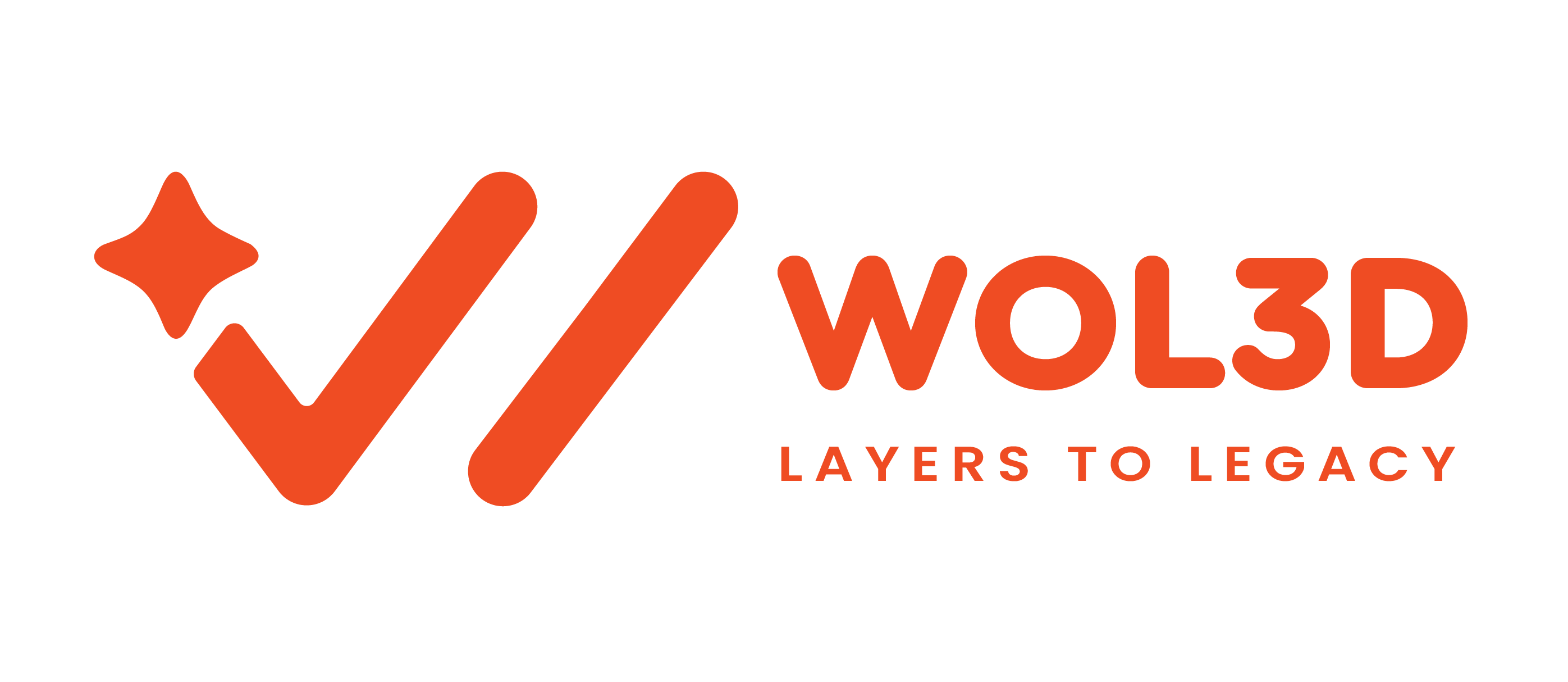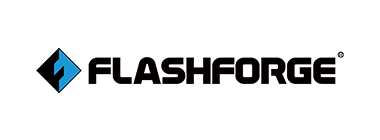Technical Support Resources for 3D Printers
Our technical support resources provide you with everything you need to ensure smooth operation and optimal performance of your 3D printers. From assembly instructions and software guides to troubleshooting common issues, these resources are designed to help you resolve any challenges quickly and efficiently. Explore the videos and guides below for detailed support.
Important Steps Before Printing in 3D Printers
Video Guides for GCODE Creation (Slicing Software)
- Beginner’s Guide to Cura Slicer software for making GCODE: Watch Here
- Beginner’s Guide to Flashprint Slicer for Flashforge 3D Printers: Watch Here
- Guide for Making GCODE for SLA Printers: Watch Here
- Guide for Making GCODE in Creality Slicer: Watch Here
Resolution for Common Operational and Printing Issues in 3D Printers
For frequently asked questions (FAQs), refer to the detailed troubleshooting documentation.
Filament Print Quality Troubleshooting Guide
Any difficulty related to 3D Printer.
Here are some helpful steps to follow
After assembling the 3D Printer, you always have to ON the SMPS
Always ON the SMPS @230 Volt Only.
The filament is not coming out of the Nozzle
First, you need to clean the nozzle.
Please refer to the following link for a detailed guide on how to clean the nozzle:
How to Clean a 3D Printer Nozzle
When filament stuck up in between the print
- Check the gap between the nozzle and PTFE tube and clean the PTFE tube.
- Ensure the extruder fan is functioning properly. If not, consider replacing the nozzle and Bowden tube.
For a detailed guide, check the following link:
Nozzle and Bowden Tube Replacement Guide
What temperature have you set for printing?
- PLA: 210°C for the nozzle and 0°C-40°C for bed if required
- ABS: 235°C for the nozzle and 100°C-110°C for bed.
When filament not sticking to the bed.
- Manually adjust the bed:
- Turn the wheel to the right to tighten the bed, which will lower it.
- Turn the wheel to the left to loosen the bed, which will raise it.
- Apply glue to your bed to improve print adhesion.
For a step-by-step guide, check the link: Bed Leveling and Adhesion Guide
For the Print Quality, troubleshooting guide
For the Print Quality Troubleshooting Guide,
please refer to the following link for comprehensive solutions:
Print Quality Troubleshooting Guide
Check your filament option: On or off it has to be always off.
Check your filament option:
Ensure the filament option is always set to Off.
For a detailed guide, please check the following link:
Filament Option Guide
Layer skipping issues
- Check XY belts are properly tight or not.
- Check the motor wire connections and the z-axis rod properly fix or not.
- Also, check G-Code File or else make a new file as per specification.
Limit switch
If your X, Y, or Z axis is not working, check the Limit Switch.
Additionally, if the extruder is hitting any axis while performing Auto Home, inspect the limit switch to ensure it’s functioning correctly.
For a step-by-step guide, please check the following link:
Limit Switch Troubleshooting
Heating Problem
First, heat the nozzle temperature and then the bed temperature separately to identify where the error is occurring.
- If the nozzle doesn’t heat or doesn’t display the correct temperature, check your printer’s thermistor and heating cartridge.
For a detailed guide, please check the following link:
Nozzle and Bed Temperature Troubleshooting
Bed
If the bed doesn’t heat or fails to display the correct temperature, check the bed thermistor.
For more details, please refer to the following link:
Bed Thermistor Troubleshooting
To update the firmware of your printer
please refer to the following link for downloads and instructions:
Creality Firmware Download
To troubleshoot your printer Email us at [email protected]
and our support team will connect you as soon as possible.